Developer tools
How to use extensions and developer tools to analyze your data
Apollo Engine
Apollo Engine is the best way to run GraphQL in production. It is a GraphQL gateway that helps you implement and run GraphQL over REST or any other backend with confidence. With Engine, you get a number of incredible features to help you understand your GraphQL service, and to make it run faster!
- Improve response times: With caching and persisted queries
- Identify and understand hotspots: With performance tracing and history
- Keep an eye on your API: With alerts and regular reports
Apollo Engine can run anywhere your GraphQL server can. It operates in one of two modes, either as a package you install into your Node server, or as a standalone proxy you can run with Docker, which works with any GraphQL server library. We've architected it to work for the most demanding of environments.
To learn more about Apollo Engine, check out the guide
Apollo Client Devtools
The Apollo Client Devtools is a Chrome extension.
Features
The devtools appear as an "Apollo" tab in your Chrome inspector, along side the "Elements" and "Console" tabs. There are currently 3 main features of the devtools:
- GraphiQL: Send queries to your server through the Apollo network interface, or query the Apollo cache to see what data is loaded.
- Normalized store inspector: Visualize your GraphQL store the way Apollo Client sees it, and search by field names or values.
- Watched query inspector: View active queries and variables, and locate the associated UI components.
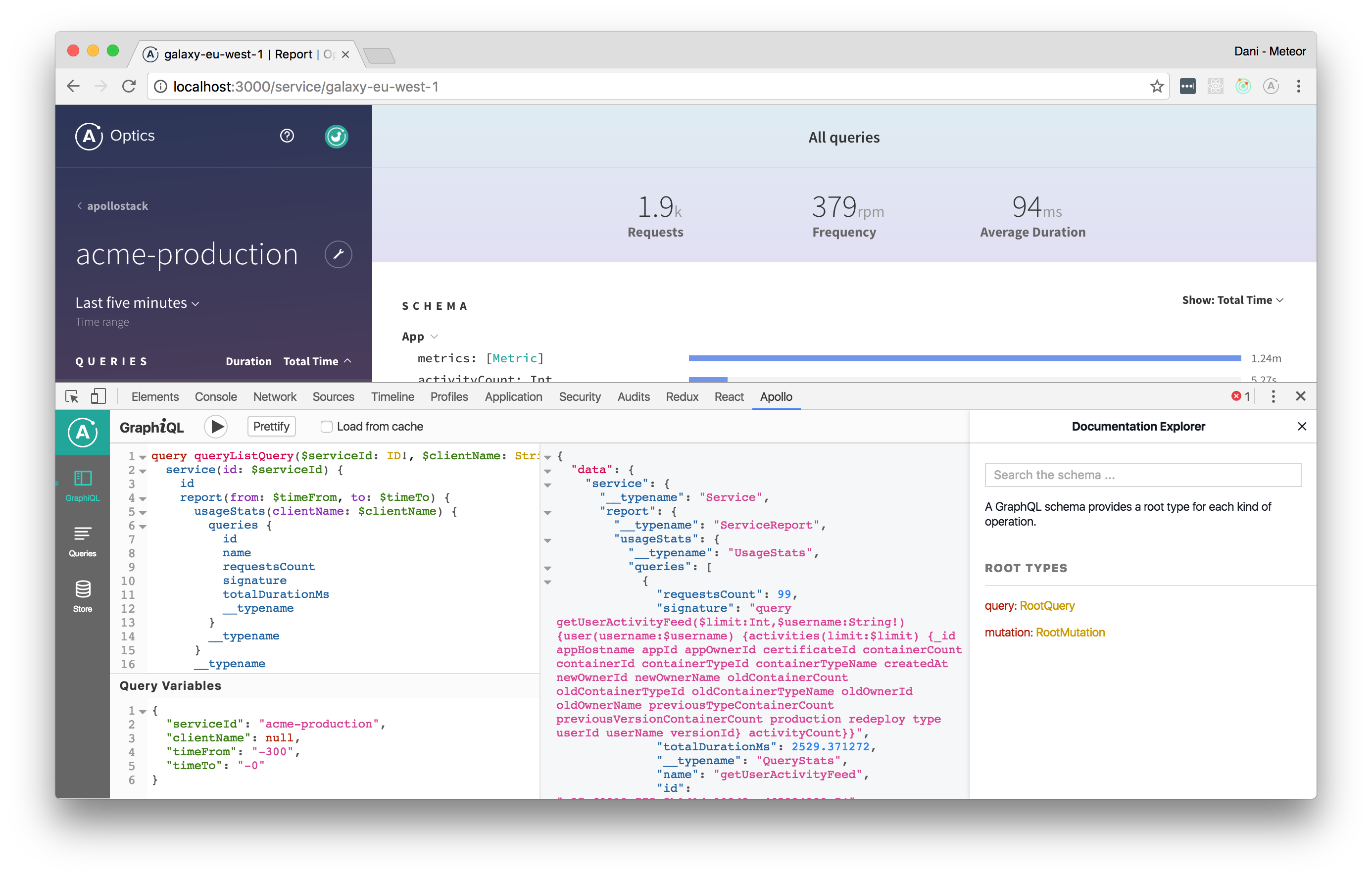
Make requests against either your app’s GraphQL server or the Apollo Client cache through the Chrome developer console. This version of GraphiQL leverages your app’s network interface, so there’s no configuration necessary — it automatically passes along the proper HTTP headers, etc. the same way your Apollo Client app does.
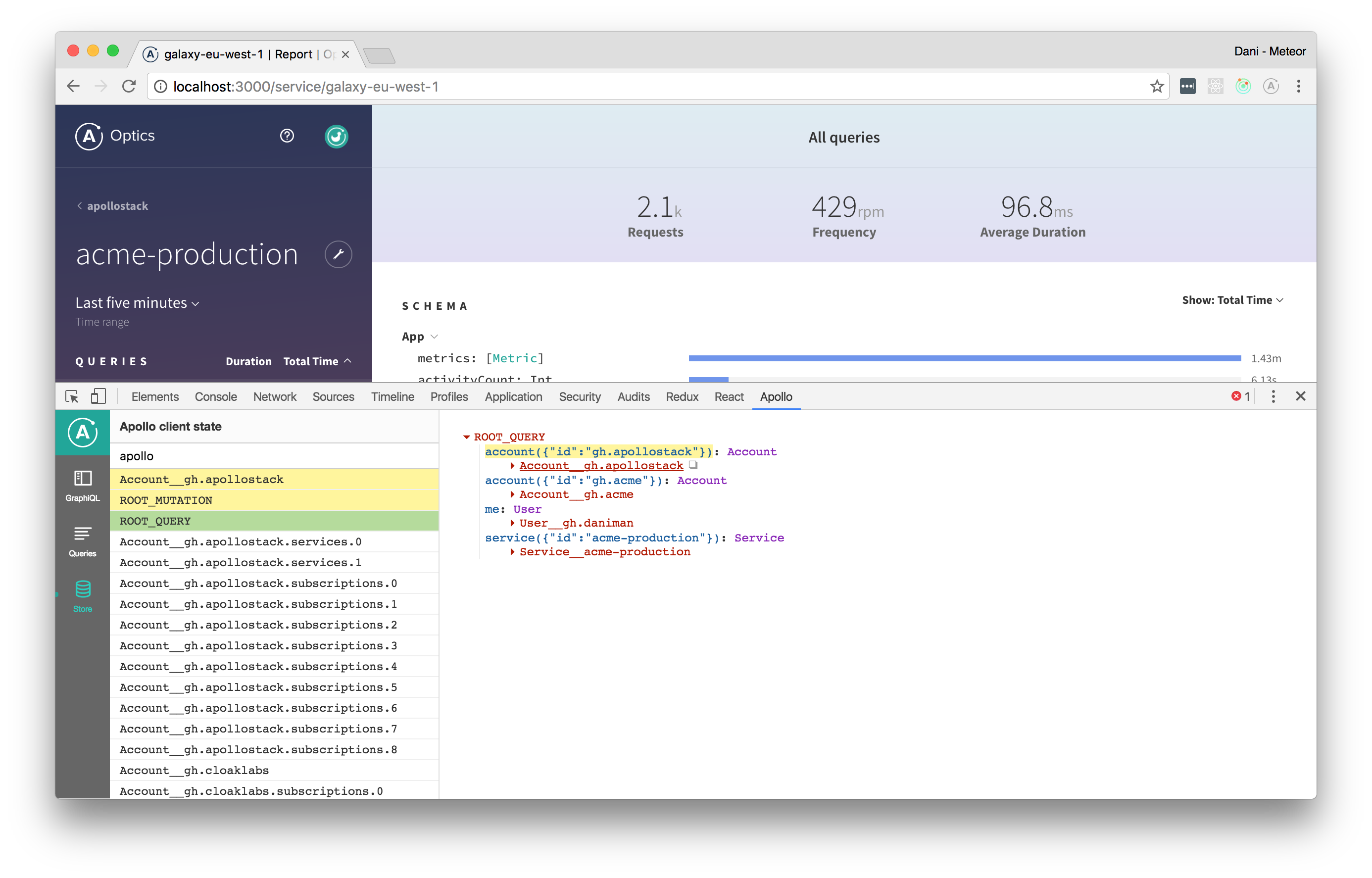
View the state of your client-side cache as a tree and inspect every object inside. Visualize the mental model of the Apollo cache. Search for specific keys and values in the store and see the path to those keys highlighted.
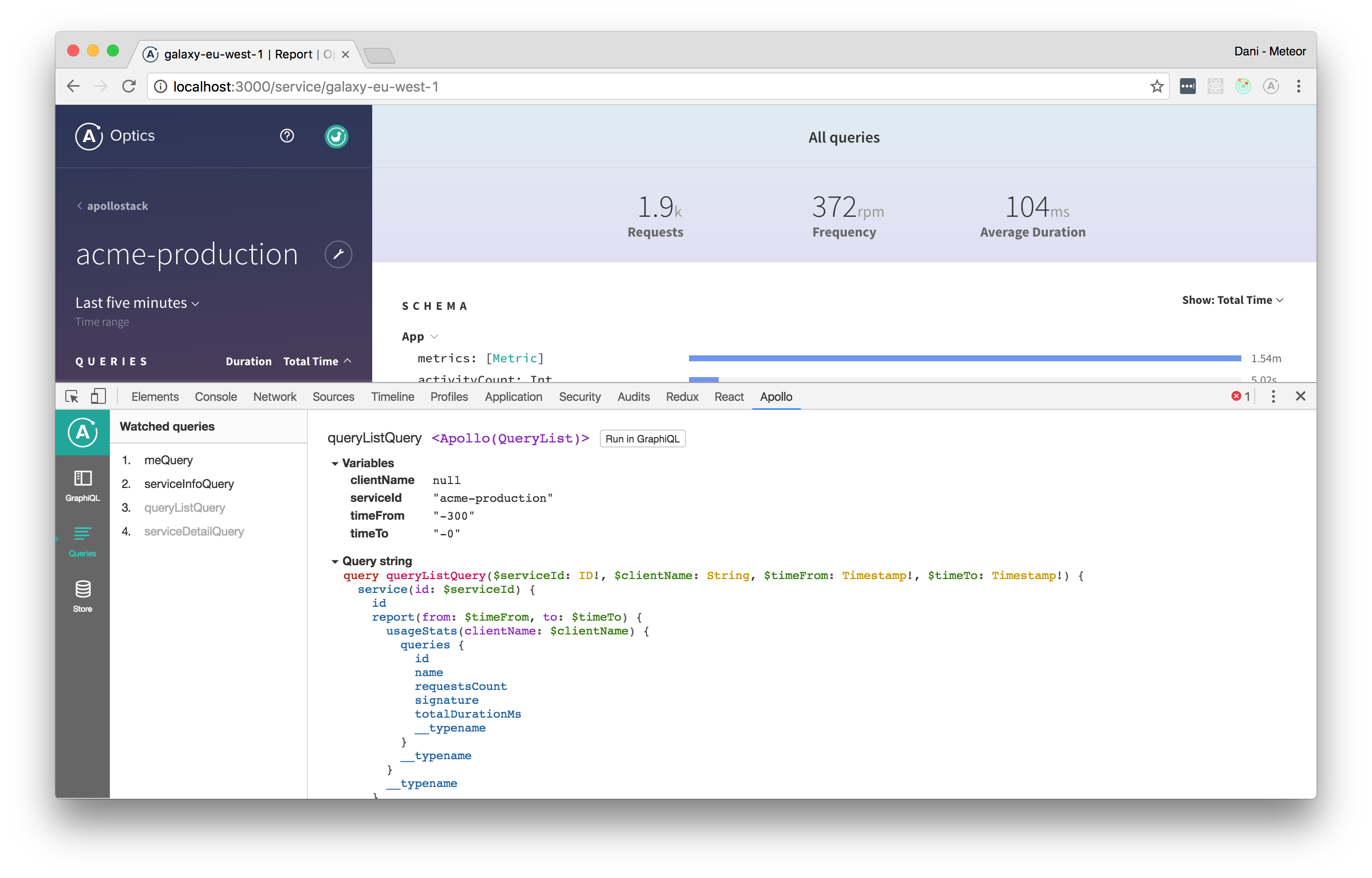
View the queries being actively watched on any given page. See when they're loading, what variables they're using, and, if you’re using React, which React component they’re attached to. Angular support coming soon.
Installation
You can install the extension via the Chrome Webstore. If you want to install a local version of the extension instead, skip ahead to the Developing section.
Configuration
While your app is in dev mode, the devtools will appear as an "Apollo" tab in your chrome inspector. To enable the devtools in your app even in production, pass connectToDevTools: true to the ApolloClient constructor in your app. Pass connectToDevTools: false if want to manually disable this functionality.
The "Apollo" tab will appear in the Chrome console if a global window.__APOLLO_CLIENT__ object exists in your app. Apollo Client adds this hook to the window automatically unless process.env.NODE_ENV === 'production'. If you would like to use the devtools in production, just manually attach your Apollo Client instance to window.__APOLLO_CLIENT__ or pass connectToDevTools: true to the constructor.
Find more information about contributing and debugging on the Apollo Client DevTools GitHub page.
Apollo Codegen
Apollo Codegen is a tool to generate API code or type annotations based on a GraphQL schema and query documents.
It currently generates Swift code, TypeScript annotations, Flow annotations, and Scala code, we hope to add support for other targets in the future.
See Apollo iOS for details on the mapping from GraphQL results to Swift types, as well as runtime support for executing queries and mutations. For Scala, see React Apollo Scala.js for details on how to use generated Scala code in a Scala.js app with Apollo Client.
Usage
If you want to use apollo-codegen, you can install it command globally:
npm install -g apollo-codegenintrospect-schema
The purpose of this command is to create a JSON introspection dump file for a given graphql schema. The input schema can be fetched from a remote graphql server or from a local file. The resulting JSON introspection dump file is needed as input to the generate command.
To download a GraphQL schema by sending an introspection query to a server:
apollo-codegen introspect-schema http://localhost:8080/graphql --output schema.jsonYou can use the header option to add additional HTTP headers to the request. For example, to include an authentication token, use --header "Authorization: Bearer <token>".
You can use the insecure option to ignore any SSL errors (for example if the server is running with self-signed certificate).
To generate a GraphQL schema introspection JSON from a local GraphQL schema:
apollo-codegen introspect-schema schema.graphql --output schema.jsongenerate
The purpose of this command is to generate types for query and mutation operations made against the schema (it will not generate types for the schema itself).
This tool will generate Swift code by default from a set of query definitions in .graphql files:
apollo-codegen generate **/*.graphql --schema schema.json --output API.swiftYou can also generate type annotations for TypeScript, Flow, or Scala using the --target option:
# TypeScript
apollo-codegen generate **/*.graphql --schema schema.json --target typescript --output operation-result-types.ts
# Flow
apollo-codegen generate **/*.graphql --schema schema.json --target flow --output operation-result-types.flow.js
# Scala
apollo-codegen generate **/*.graphql --schema schema.json --target scala --output operation-result-types.scalagql template support
If the source file for generation is a javascript or typescript file, the codegen will try to extrapolate the queries inside the gql tag templates.
The tag name is configurable using the CLI --tag-name option.
.graphqlconfig support
Instead of using the --schema option to point out your GraphQL schema, you can specify it in a .graphqlconfig file.
In case you specify multiple schemas in your .graphqlconfig file, choose which one to pick by using the --project-name option.
Typescript and Flow
When using apollo-codegen with Typescript or Flow, make sure to add the __typename introspection field to every selection set within your graphql operations.
If you're using a client like apollo-client that does this automatically for your GraphQL operations, pass in the --addTypename option to apollo-codegen to make sure the generated Typescript and Flow types have the __typename field as well. This is required to ensure proper type generation support for GraphQLUnionType and GraphQLInterfaceType fields.
Why is the __typename field required?
Using the type information from the GraphQL schema, we can infer the possible types for fields. However, in the case of a GraphQLUnionType or GraphQLInterfaceType, there are multiple types that are possible for that field. This is best modeled using a disjoint union with the __typename
as the discriminant.
For example, given a schema:
interface Character {
name: String!
}
type Human implements Character {
homePlanet: String
}
type Droid implements Character {
primaryFunction: String
}Whenever a field of type Character is encountered, it could be either a Human or Droid. Human and Droid objects
will have a different set of fields. Within your application code, when interacting with a Character you'll want to make sure to handle both of these cases.
Given this query:
query Characters {
characters(episode: NEW_HOPE) {
name
... on Human {
homePlanet
}
... on Droid {
primaryFunction
}
}
}Apollo Codegen will generate a union type for Character.
export type CharactersQuery = {
characters: Array<{
__typename: 'Human',
name: string,
homePlanet: ?string
} | {
__typename: 'Droid',
name: string,
primaryFunction: ?string
}>
}This type can then be used as follows to ensure that all possible types are handled:
function CharacterFigures({ characters }: CharactersQuery) {
return characters.map(character => {
switch(character.__typename) {
case "Human":
return <HumanFigure homePlanet={character.homePlanet} name={character.name} />
case "Droid":
return <DroidFigure primaryFunction={character.primaryFunction} name={character.name} />
}
});
}